How To Make the Touch Bar Slightly More Tolerable

I don't know how many times I've set my hand down to rest only to accidentally hit something on the Apple Touch Bar and end up losing my work…
Or how about when I actually need to use the Touch Bar to switch the currently playing song, adjust the volume level, or change the display brightness; 2 taps instead of 1…
And the Esc key—wait, where is it? Argh…
 to be specific.)](https://miro.medium.com/max/1736/1*U9rxokd8V2qUhaUqNUACSA.gif)
It's been a bit of a frustrating experience so far to say the least. 😐
Hey don't sweat it
The good news is I've found a method to basically turn the Touch Bar set of controls back into the original keyset from older MacBooks of yesteryear! Except, you know, without the physical keys.
1. Adjust the Touch Bar settings
In order to always show the "default" set of keys, like on older MacBooks, go to Settings > Keyboard.
Then find the "Touch Bar shows" control and set it to, Expanded Control Strip. That's it! 💪

Ensure that the "Press Fn key to" control is set to Show F1, F2, etc. Keys in order to retain that familiar functionality, too.
2. Remove Siri
This is an extra step I took to remove Siri from the Touch Bar. I never use it so might as well remove what I never use, right? #minimalism
Remove Siri by going to Settings > Keyboard once again.
Then, click the "Customize Control Strip…" button. From here, you can use your mouse to grab the Siri icon from the Touch Bar, then drag up and drop it off with the other lost controls looking for a home. Easy! 👍

Enjoy a slightly more tolerable Touch Bar
At this point your Touch Bar should resemble what used to be the very top row of keys on the old MacBooks!
For comparison, here's mine after making the above adjustments:
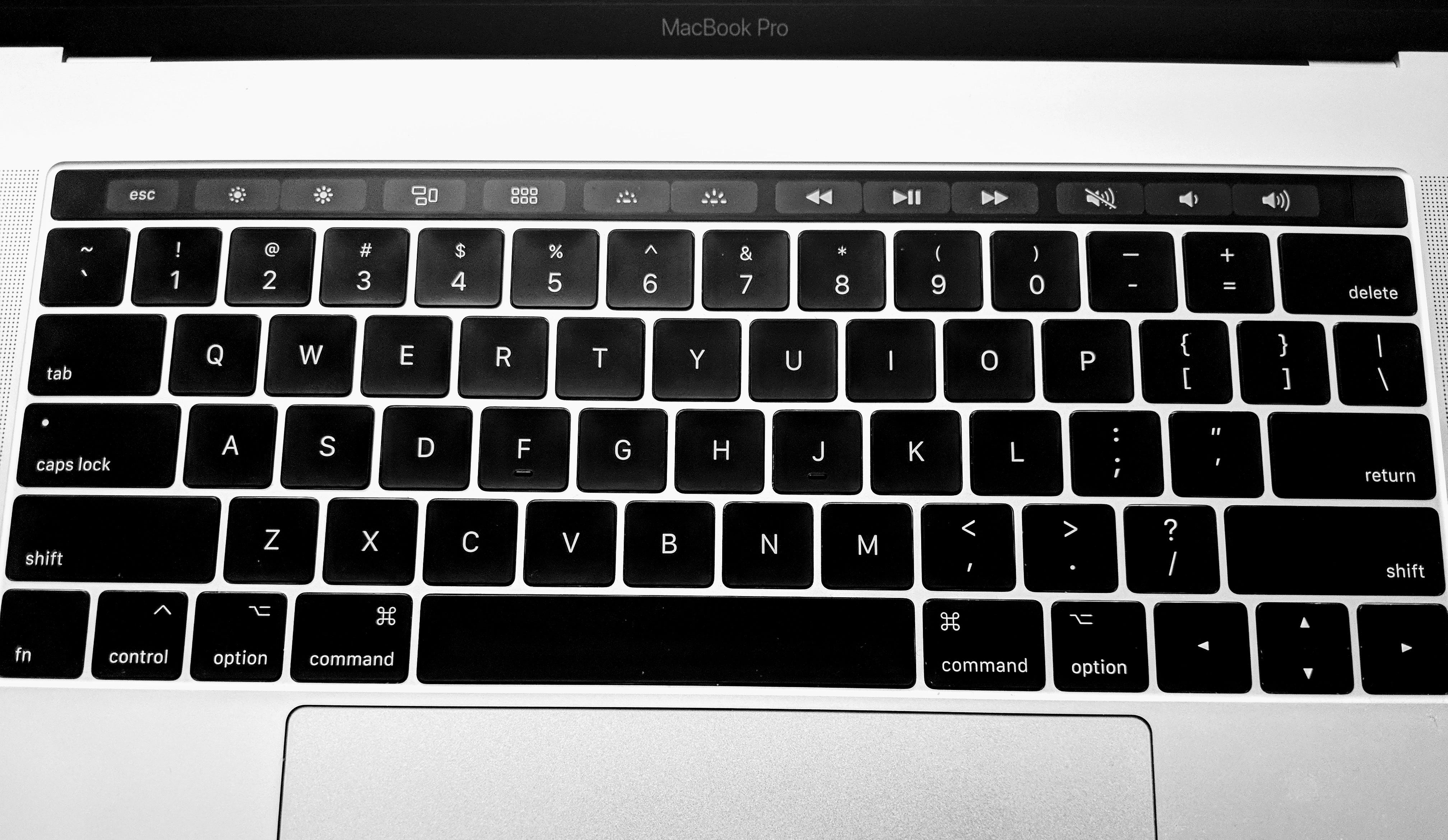
I for one can't wait until Apple releases their latest, revolutionary MacBook with, gasp, physical keys! What a time to be alive…
Enjoy! 😄⌨️🚀
